It’s actually happening.
On July 1, Google will officially be deleting all of your historical data from Universal Analytics (the predecessor to GA4). This data will no longer be accessible through the API or the Google Analytics reporting interface.
However, all of the Universal Analytics data you have already loaded into Daasity is safe. It has already been loaded from the Google Analytics API into your database, meaning nothing will happen to it after July 1.
Keep reading to find out what historical data is already stored in your Daasity database and how you can use our new UA Custom Reports feature to back up additional data.
What Universal Analytics data is already stored in Daasity?
If you have our Google Analytics integration connected (please note this is different from the Google Analytics 4 via API integration) with history loaded, you will have the following standard reports stored in your database. This data will remain in your Daasity database even after it’s removed from the API on July 1, 2024.
Tip: You can use your Traffic explore to check how much historical data you have already backed up. Just analyze sessions by calendar date, and do not filter the results.
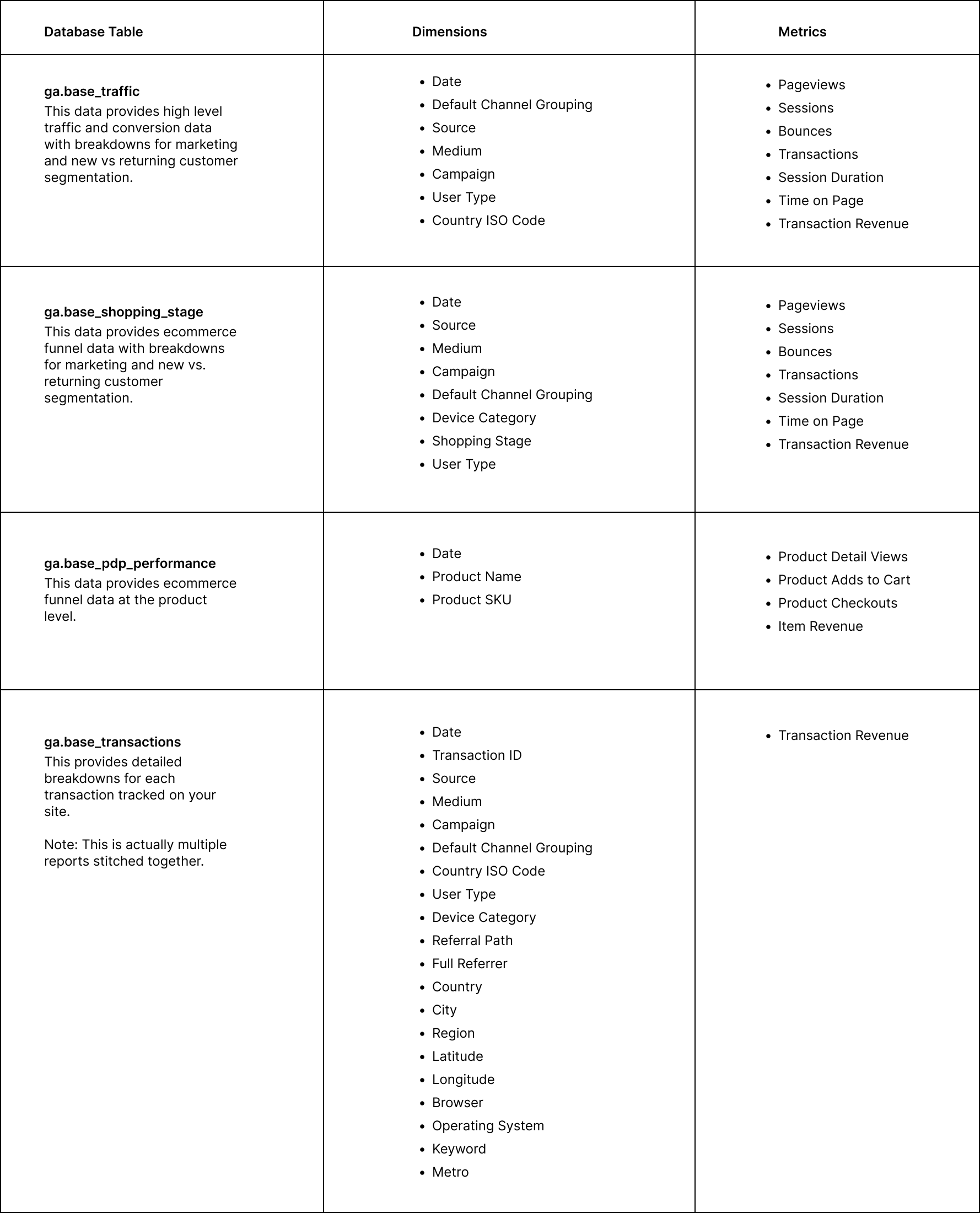
What if I want to store additional data?
If there are additional, custom reports you want to pull from Universal Analytics and store in your database in perpetuity, you can use a new enhancement to our Universal Analytics integration that allows you to create a custom Universal Analytics data extraction straight from the Daasity app:
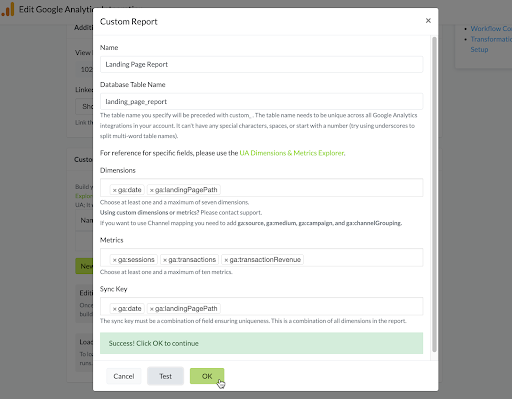
To build a custom report, navigate to your Google Analytics integration page and click Edit. Then, scroll down to this section and click New Custom Report:
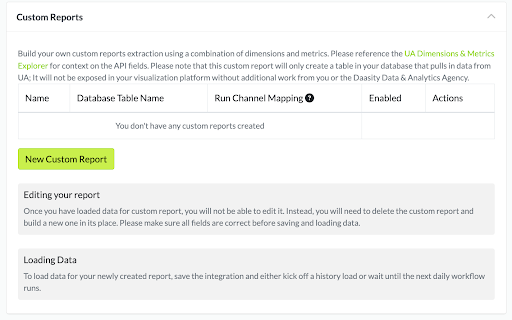
You create a new report by specifying:
- The name of the custom report you want to show up in the app
- The name of the table you want the data loaded into in your database. (It will automatically prepend the name you specify with custom_ and will be loaded into the GA schema.)
- The dimensions you want loaded into your report (the API allows you to select up to 7 at a time)
- The metrics you want loaded into your report (the API allows you to select up to 10 at a time)
Once you’ve made these selections, use the Test button to ping the API to check that the combinations of dimensions and metrics you have chosen are valid. If it’s not, we will display the error message returned to us by the API.
Once your combinations have been validated, you can save the custom report.
How do I load data?
Your custom report will not load any data until you trigger a history load. You can trigger a history load at the top of the Google Analytics integration page after you have saved it.
Where do I see my data?
These custom extractions will only get the raw data into your database. If you want to visualize that data in Looker or use it in your existing reporting, you will need to write custom LookML or SQL code to do so (or work with our Agency to help you develop it).
To check if data has been loaded, you can query the number of records per day directly in your database with a query like this:
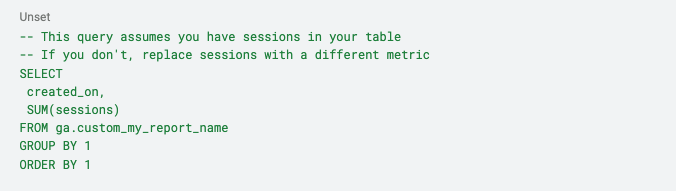
Why can’t I edit my custom report?
Once you have saved a custom report, you cannot edit it. The reason is that altering the table you have created would mean wiping out all of the old data and starting from scratch.
If you realize there is an error in your configuration, you should instead create a new custom report with the correct configuration.
Is there a way to just export all of my Universal Analytics data?
Unfortunately, no. The only way to get your data out of Universal Analytics is through the reporting API, which limits you to 7 dimensions and 10 metrics per report. There’s no way to do a “full” data dump from the API.
When planning for what data you want to export, you should consider what reports you use most frequently in the Universal Analytics reporting interface and create custom reports that use the same dimensions and metrics.
Do I have to do this if I enabled the GA4 via BigQuery integration?
Yes. The GA4 via BigQuery integration only gets you data from Google Analytics 4 — not from Universal Analytics.
What other options do I have for exporting my data?
Google lists a handful of other options for exporting your data in this document.


%20(1).png)

